Alexa, where are my favorites?Amazon has revamped its Alexa app, making it easier for new and returning users to find options and settings. Several features and icons have moved, and here are the main changes to the app, available for both Android and iOS devices.
The most notable change to the app is that the Alexa button has moved from the bottom center of the screen to the very top, making it larger. While the increased size of the button is welcome, we would have liked it to be a little more in line with the bottom of the screen so that it is easier to press with the thumb.
However, another recent improvement to the Alexa app allows you to voice call the Amazon assistant by pressing the actual Alexa button. However, you must first enable this feature; to turn on Alexa hands-free mode, select "Other" on the bottom line, then Settings > Alexa on this phone > Enable Alexa hands-free.
Previously, the home screen of the Alexa app was fairly sparse: the date and local weather were displayed, with a large thumbnail of something you could do below that. (If you keep scrolling, you can do more things.)
Currently, the home screen has a large Alexa button at the top, with personalized recommendations and frequently used settings below it. For example, in my case, the most recently played songs and radio stations were displayed, followed by recommended skills. Further below that were options to create routines and set reminders.
For those new to Alexa, suggestions were displayed to get started, such as how to make a shopping list or how to play music.
The recommendation engine still needs some work. One routine Alexa suggested I try was the "Alexa, good night" routine. I also liked that the weather was displayed when I opened the app.
By moving the Alexa button from the bottom, Amazon was able to move the More menu, previously in the upper left corner, to the lower right corner.
Selecting More brings up much the same options as before: add devices, lists and notes, reminders and alarms, routines, skills, and settings. This is where you connect new smart home devices to Alexa, change settings (privacy, music services, TV and video, transportation, sports, etc.), and activate new skills and routines.
Overall, these are not radical changes to the Alexa app, but hopefully they will help users find what they need more quickly. However, the recommendation engine needs to get smarter.

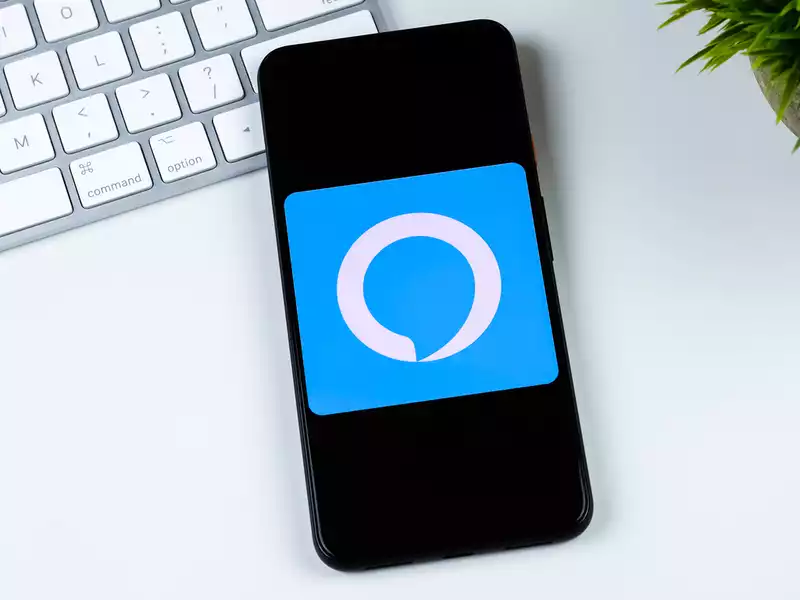

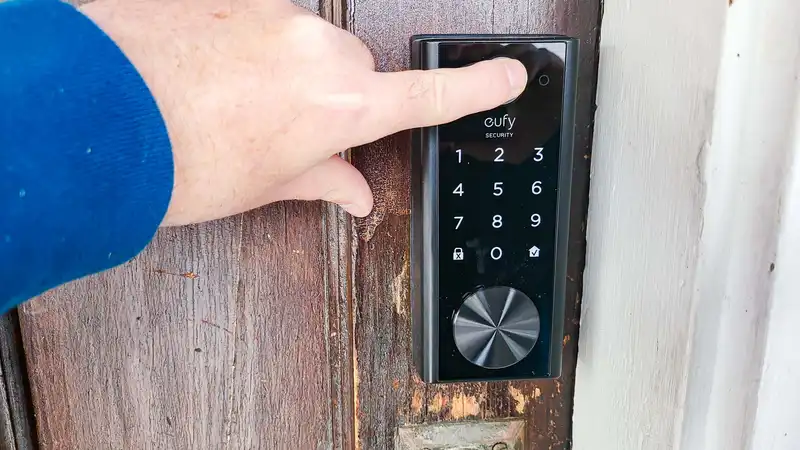
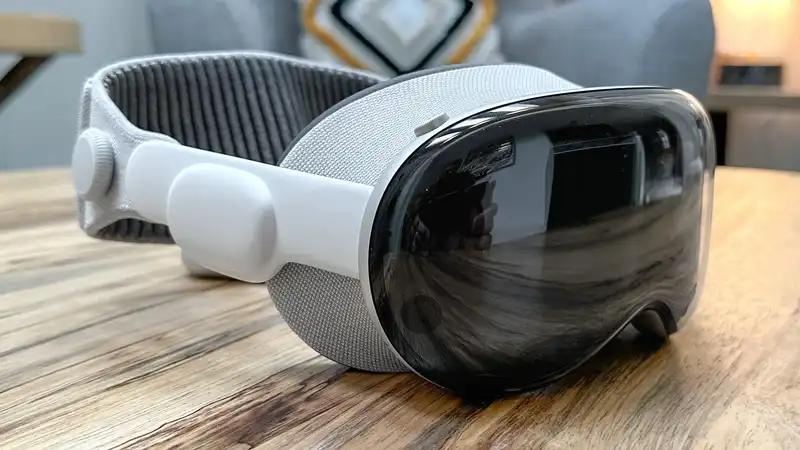




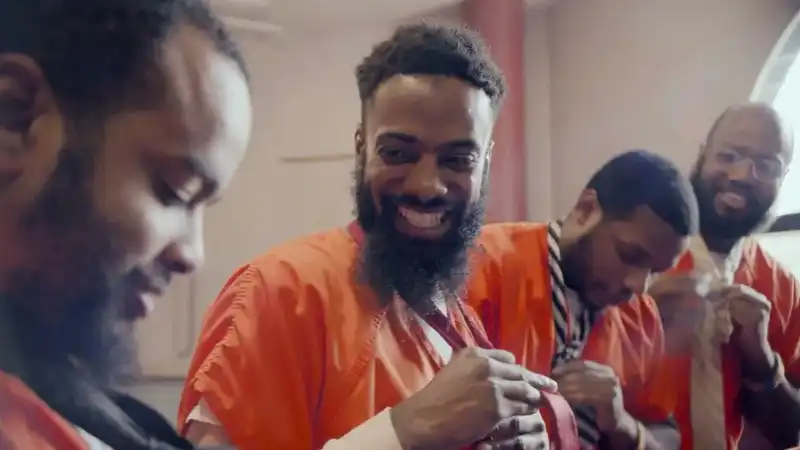
Comments