Linking a PS5 console to a soundbar is just as valuable as a television. Even an inexpensive soundbar will upgrade the sound quality over the built-in speakers of most TVs, creating the gravitas that in-game effects and soundtracks deserve. Imagine the dramatic races with powerful gunfights and roaring engines.
The PS5 also supports 5.1 and 7.1 surround sound formats, and the Series X also supports Dolby Atmos in some games. Clearly, both consoles are best played with the best soundbars, especially those capable of reproducing surround sound. Here we will show you how to set up your PS5 to enjoy home theater-like sound.
There are three ways to connect the PS5 to both a TV and a soundbar at the same time:
The first requires both a TV and a soundbar that support HDMI ARC (Audio Return Channel):
1. Using the HDMI ports on both devices, connect the PS5 and sound Connect the PS5 to the soundbar using the HDMI ports on both devices.
2. Using the ARC-enabled HDMI port on the TV, connect the TV and the HDMI ARC port on the soundbar with a second HDMI cable.
This will send the video signal from the PS5 through the soundbar to the TV using the ARC pass-through feature.
If you do not have the required ARC hardware, you can connect the PS5 to your TV instead:
1. Connect the PS5 to your TV via HDMI.
2. Connect the soundbar to the TV via optical cable.
Finally, if both the soundbar and the TV support the upgraded eARC (Enhanced Audio Return Channel), you can use the second method procedure, but connect the TV and soundbar via an HDMI cable instead of an optical cable. Make sure both ends are connected to an eARC-enabled HDMI port.
With these two cable setups, you can do the basic job of playing the game audio on the soundbar. However, if you want to enjoy full surround sound, you will need to access the PS5's settings.
Go to the Sound Settings menu and select Audio Output Select the HDMI device type as "AV Amplifier". This may seem odd when there is a separate "Soundbar" option available, but the former option is required for true surround sound.
Once this selection is made, a new option for selecting the number of speakers will appear. Since this is like creating a setup diagram of your audio hardware, the location of each speaker should be set based on where it is in the room.
Finally, return to the Audio Output menu and scroll down to Audio Format (Priority), set to Dolby or DTS if the PS5 is connected to a TV, or Linear PCM if the console is connected directly to a sound bar Set to Linear PCM if the console is connected directly to the soundbar. This will allow you to enjoy surround sound with your PS5 game.
Another step is required to enable surround sound for Blu-ray playback. Atmos does not work with optical connections.
Start Blu-ray playback and open the settings menu using the options button on the dual-sense controller. Set the Audio Format option to "Bitstream" to start surround sound including Atmos.



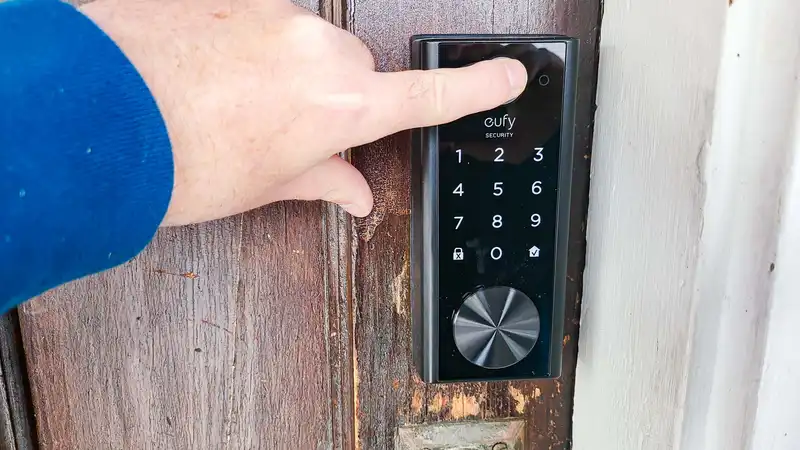
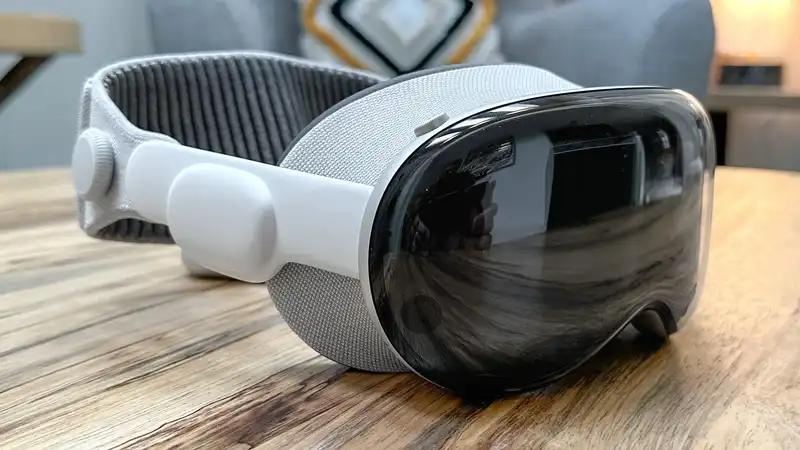




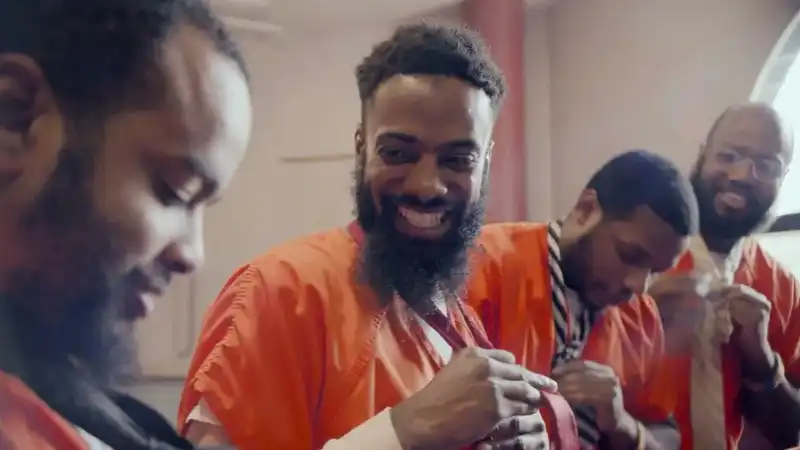
Comments