Soundbars aren't just for movies; with gaming consoles like the Xbox Series X, you can enjoy your favorite games even more with a soundbar than with integrated TV speakers because of its superior volume, bass, and audio detail. Standalone soundbars can also take advantage of the Series X's extensive surround sound support.
This guide will walk you through the setup process. All you need is the console itself (see Where to Buy Xbox Series X if you can't find it in stock) and one of the best soundbars available. a soundbar that supports HDMI ARC (audio return channel) or eARC (enhanced audio return channel). Ideally, you should choose.
The procedure is very similar to setting up a soundbar with the PS5, as the Series X eliminates the optical outputs found on previous Xbox models.
If you have an HDMI ARC-enabled soundbar and a TV:
1. Connect the console to the soundbar using the console's HDMI output and the soundbar's HDMI input.
2. connect the soundbar and TV using both ARC-compatible ports with a second HDMI cable.
If you do not have an ARC-compatible soundbar and the soundbar and TV have optical ports:
1. Connect the Series X directly to the HDMI input on the TV.
2. connect the TV and soundbar with an optical cable.
As with the PS5, if you have an eARC-capable TV and soundbar, the second method can be reproduced using HDMI instead of the optical port. When connecting the TV and soundbar, make sure that both devices use the HDMI eARC port.
Surround sound settings depend on the connection method and whether you are using a soundbar system that supports Dolby Atmos, 5.1 or 7.1 surround sound; Atmos does not work over an optical connection and requires ARC or eARC.
If you do not have an Atmos-compatible soundbar, start by opening the console's system settings: open General, then Volume & audio output. There are several options you can choose from:
To enable Dolby Atmos, you must first download the Dolby Access app from the Microsoft Store. This is only required for certain Atmos-enabled headphones, not sound systems, so ignore the suggestion to purchase a license once you open the app.
Once the app is installed, go to the Volume and Audio Out menu, select Bitstream out under Speaker audio, and select Dolby Atmos for Home Theater as the bitstream format. This will enable Dolby Atmos for movies and games.



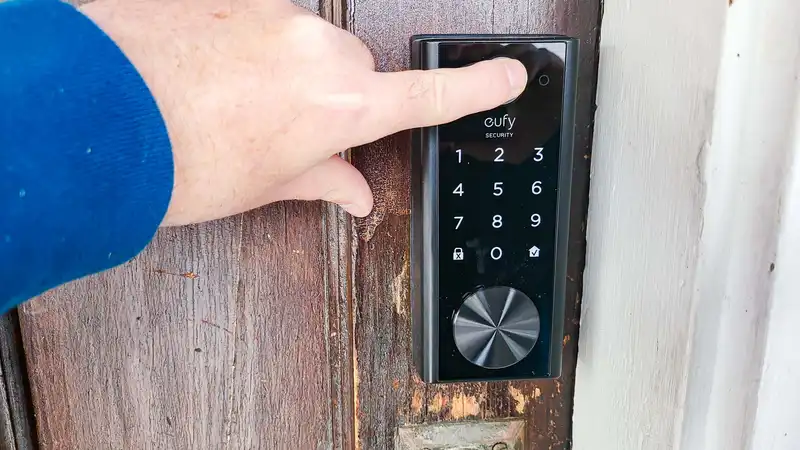
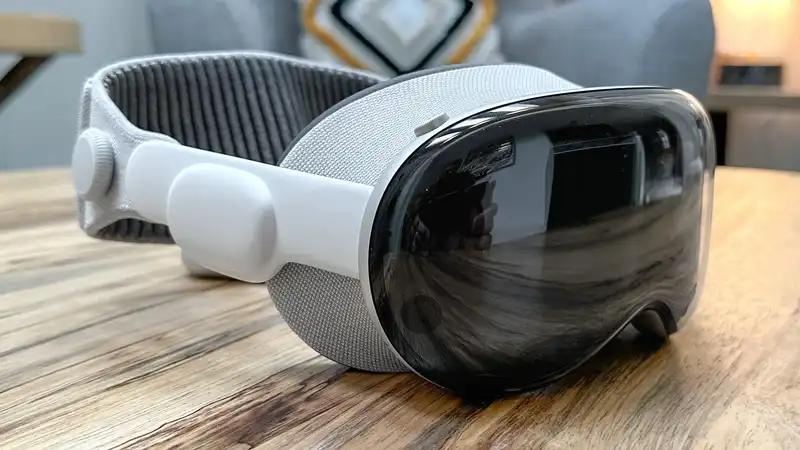




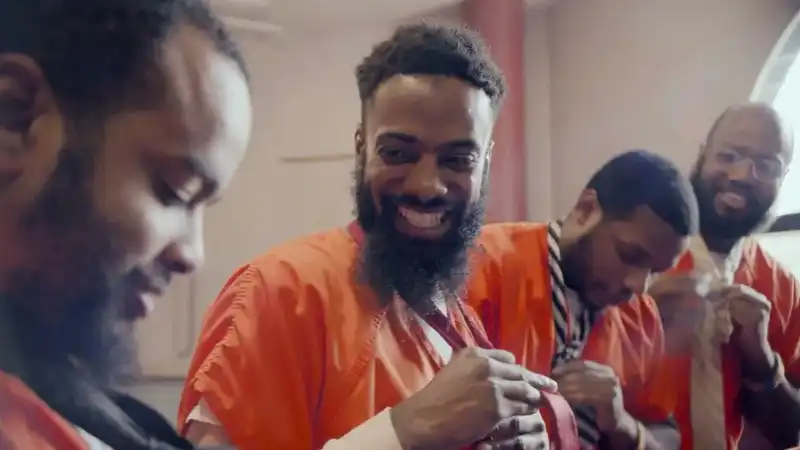
Comments