Microsoft has released a major Fall 2024 update for Windows 11, codenamed 24H2.
Even if you are an avid Windows 11 fan, you may not have realized that Windows 11 24H2 is here: because Microsoft rolls out these big updates over weeks or months, check Windows Update Unless you are diligent and have the “Get the latest updates as soon as they are available” setting turned on, you may never see this update.
It may have been installed without your knowledge; an easy way to check the version of Windows 11 is to press the Start button, type “Windows Info” and select “Windows Specifications” from the results. This will open the “About” page in System Settings, where you can check the edition and version of Windows 11.
If you see version 24H2, congratulations, you can try all sorts of little changes and fixes to make Windows better (like Wi-Fi 7 support) and some new features.
Some of the new features are only available on Copilot+ PCs, such as the new Windows Recall feature, Live Captions, and advanced graphics upgrades.
However, you do not need a high-end Copilot+ PC to take advantage of the many new upgrades in the latest version of Windows. Here are five of my favorite new Windows 11 features that any PC owner should check out first.
One of my favorite things about using my Mac with my iPhone is that Apple makes it easy to transfer text messages to both devices.
Windows 11 has the Phone Link app, which allows you to wirelessly connect your Android or iOS smartphone to your PC to check messages, but it doesn't match the interoperability of the iPhone and Mac.
However, the 24H2 update has improved things considerably: those of us with iPhones are still stuck with the Phone Link app showing only notifications in the taskbar, but if you have an Android device, you can send messages from your Windows 11 PC to We can send and receive messages, browse our phone's files remotely, and even see a live status display of the phone's battery, connection status, and recent messages in the Start menu. You can also use your Android smartphone's camera as a webcam by going to Settings > Bluetooth and Devices > Mobile Devices.
At least if you are using an Android device, it is basically almost equivalent to macOS Sequoia's iPhone mirroring feature.
Clicking on the Wi-Fi icon in the corner of the taskbar brings up the Quick Settings menu.
When you do so, you will notice that the usual simplified interface has been expanded and given pages.
This change allows easy access to all the tools in the Quick Settings menu.
The value is that Microsoft can continue to add tools and you can scroll down to access them instead of digging into the “Edit Quick Settings” tool to add them manually.
One of the new settings that can be quickly enabled or disabled from the Quick Settings menu is Energy Saving Mode, another new addition described next.
When you get the 24H2 update, you may notice a new Energy Saver button in the Quick Settings menu.
The battery saver present in Windows 11 is only available on laptops and, when enabled, attempts to reduce power consumption by dimming the screen and limiting background app activity.
The replacement is the Energy Saver mode, available on both laptops and desktops.
This is part of Microsoft's ongoing effort to make Windows more environmentally friendly, and the Settings > System > Power and Battery menu has a There are a wealth of options available.
One of the smallest new features that I really, really appreciate is a new button in the Wi-Fi menu on the Windows 11 taskbar that allows you to update the display of available Wi-Fi networks.
This may sound like a trivial feature, but it is. This is why using a Windows laptop over Wi-Fi has been incredibly frustrating for the past few years. Many times I've been frustrated trying to connect to an iPhone hotspot in a crowded conference room or train car, only to have the available network queue fill up with a flood of other Wi-Fi networks.
Previously, I had to repeatedly disable and enable Wi-Fi on my laptop in order to refresh the list of networks and ensure that the desired network was available. With this new feature, one can press the Wi-Fi network refresh button whenever needed.
When you launch File Explorer, you may notice several new features, including a new set of compression tools that can compress not only .ZIP, but also .TAR and .7z.
This effectively puts an end to the long dark days we Windows users have had regarding file compression. For a long time, we had to download something like 7-Zip every time we wanted to compress or decompress files outside of .RAR, but with the recent Windows 11 update, Windows can now decompress .7z files.
Now that 24H2 has added the option to compress files in these formats as well, you no longer have to go to the web to get a decent file compression tool.
While you're fiddling around with File Explorer, take note of another favorite new feature of 24H2. It's the text labels for the “Cut,” “Copy,” “Rename,” “Share,” and “Delete” buttons in the right-click context menu.
Since the introduction of Windows 11, these functions have been hidden in the context menu as icons.
Now, new Windows 11 users do not have to deal with such headaches - the text labels are on the new icons so that the delete and rename buttons can be found quickly and easily.
These are just a few of the new features available to everyone in Windows 11 24H2.
Microsoft is also culling some leftovers from the operating system, which is why Windows will lose these seven features in 2024; features like Cortana and WordPad will probably not go away, but in 2025 But it's good to know as we prepare for 2025.
.

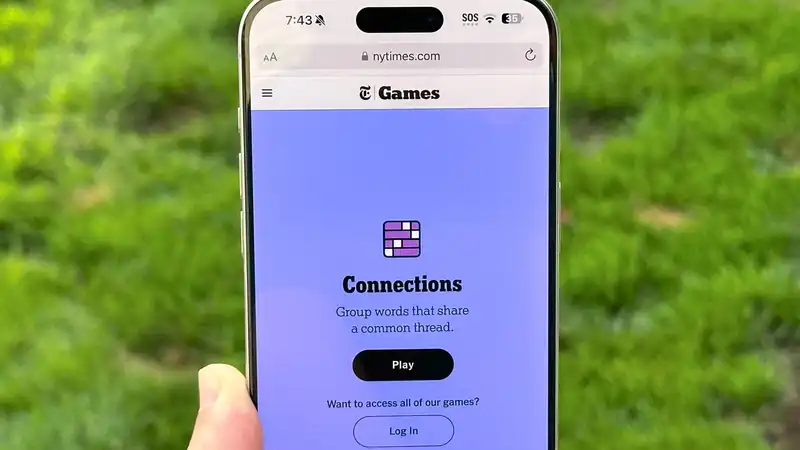





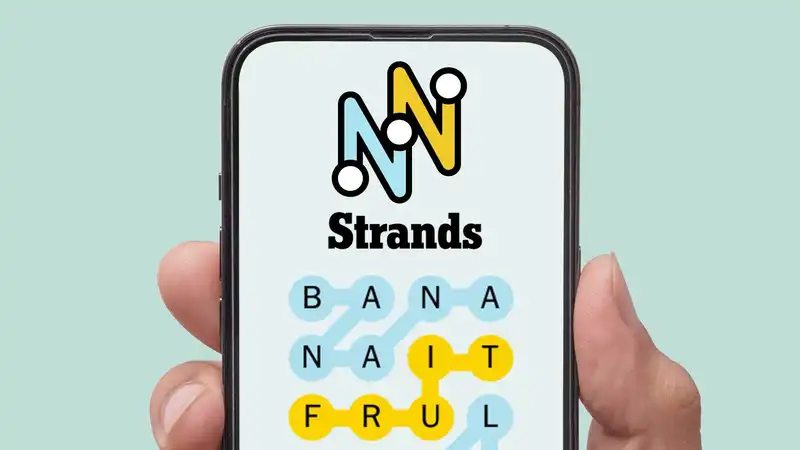
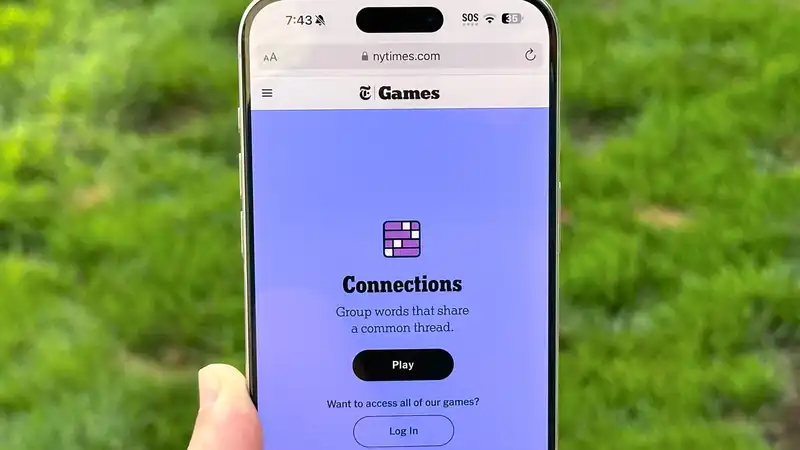
Comments