iOS 18 brings many great customization features to the iPhone for the first time Not only does it give users control over how their home screen looks and how their apps are arranged, but Apple has also added the ability to add new widgets and resize the available widgets in the Control Center drop-down menu added
Basically, this means that anyone fed up with the flashlight not being front and center can finally solve that problem The problem is that Apple has not revealed how to resize the widget in the Control Center Fortunately, it's actually quite easy, so below we'll walk you through the process with a step-by-step guide
Here's how to resize the Control Center widget in iOS 18
This is how to resize the Control Center widget in iOS 18 If you have not yet downloaded the software, be sure to check out how to install the iOS 18 public beta If you're already on Team iOS 18, be sure to check out our other guides on how to get the most out of the new software
Tutorials include how to create custom routes in iOS 18, record videos with background music, customize the Photos app, and bring text messages to life with text effects

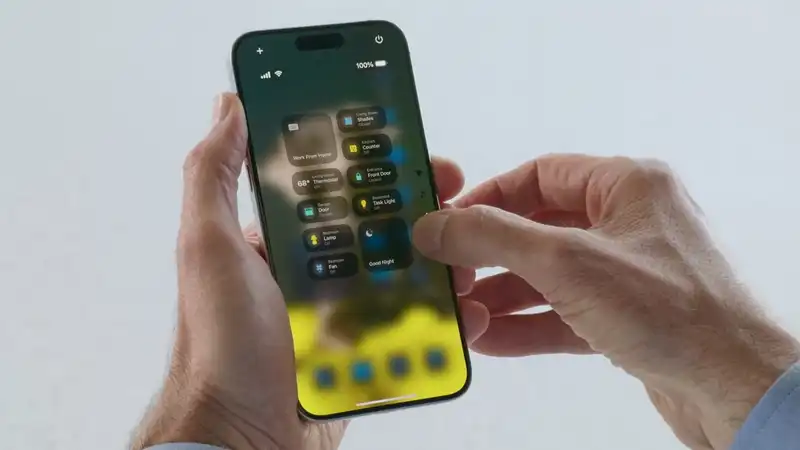








Comments