If you think iOS 18 will add a lot of customization to the home screen, wait until Apple's next iPhone software update adds the Control Center The panel that appears when you swipe down from the right corner of your iPhone screen will get a new look and will give you more control over the appearance of everything, along with some additional features
iOS 18 adds more screens to the Control Panel for different types of controls and allows you to drag and adjust the layout of the Control Panel and resize it In addition, the various controls can be replaced on the iPhone lock screen, replacing the flashlight and camera controls that have been in place for many years
This is all part of Apple's plan to increase customizability across iOS 18, and we'll take a closer look at what you'll be able to do with Control Center when the public beta of iOS 18 is released in July (The full release of iOS 18 is expected later this year, around the same time Apple introduces the new iPhone 16 model)
Swiping into Control Center in iOS 17 brings up a single panel of controls that cover everything from iPhone display brightness to network connectivity to a stack of buttons at the bottom of the screen for calling up a calculator or starting screen recording In iOS 18, that main screen will be retained and designated as a Favorite Control, but three additional screens will be dedicated to specific tasks
In addition to the favorite controls, there are separate panels for controlling media playback, smart home devices, and connections Apple only shows off the Smart Home panel, which hosts various scenes and accessories, such as locking the front door and turning on various lights The Connectivity panel, on the other hand, allows users to do things like turn on Airplane mode, toggle Wi-Fi and Bluetooth controls, and turn their phone into a hotspot [During the WWDC 2024 keynote, Craig Federighi, Apple's senior vice president of software engineering, showed how you can navigate to each panel by continuously swiping down Presumably, you could also tap the icon on the right side of the screen to jump to the corresponding panel
Previously, if you wanted to change the controls displayed in Control Center, you had to jump into the Settings app, select Control Center, and drag and drop the icons into a specific order iOS 18 allows you to do this directly from the Control Center Control, streamlining this process
As seen in the keynote video, tap the plus button at the top center to enter edit mode You will then be taken to the Controls Gallery, where you will find the controls you wish to add to each panel In most cases, the controls in the gallery appear to be those already available in existing versions of the control panel, such as the stopwatch, flashlight, and quick notes However, Apple's screenshots of this feature show some new ones, including translation controls, one for screen mirroring, and even a dedicated section for accessibility controls
Not only do we now have more control over what is displayed in the control panel, but we can also configure how the controls themselves are displayed You will probably want to make the controls you access the most large and visually prominent
Not only can you change the size of the controls, but you can also position them anywhere you want on the screen This change allows you to group similar controls together in the same area or to make the controls you use most often stand out
With iOS 18, the Control Center is no longer exclusive to Apple At WWDC, Apple released the Controls API, which allows third-party app makers to build controls that can be added to panels Federighi said in his WWDC keynote, "We wanted to make the Control Center more extensible than ever before"
We'll have to wait until iOS 18 is released in the fall to see which app makers take Apple up on its offer to add their own controls However, one example that was included in the WWDC demo included a control built by Ford that allows people to unlock their car from their iPhone screen with a simple tap of a button in the control pane
We can't wait to see the software's more customizable We mentioned this iOS 18 change when talking about the home screen, but it bears repeating here - you can now pick the controls you want to appear on the lock screen These spots are currently occupied by quick links to the flashlight tool or camera app, but in iOS 18 you can replace them with different controls
If you have a phone with an action button, you can access these buttons from the lock screen shortcut This is even more convenient Currently, this feature is limited to the iPhone 15 Pro and iPhone 15 Pro Max, but all four iPhone 16 models are expected to have action buttons in the fall

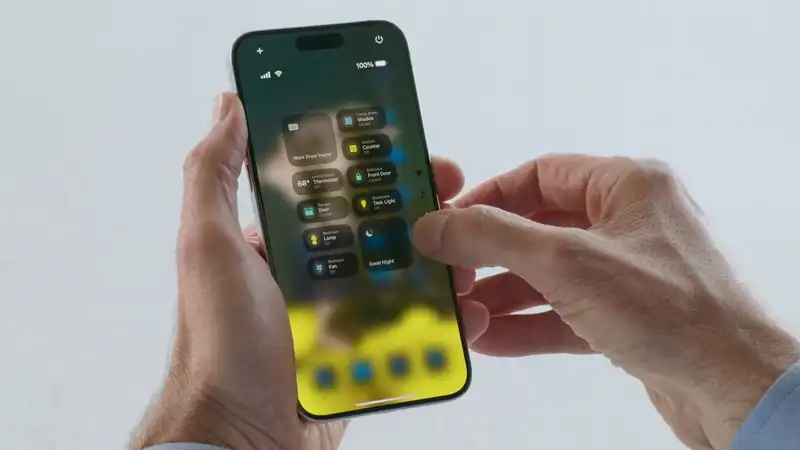








Comments