Apple has announced a new tool that allows users to transfer iCloud photos and videos directly to Google Photos
This tool only copies photos and does not delete anything, so if you want to free up space in iCloud, you will have to do it manually It also won't transfer some specialized file types, such as Smart Albums, animated live photos, or some RAW files, because Google Photos doesn't support them However, this is a welcome addition
This new tool was introduced as a result of the EU's GDPR legislation, which went into effect in May 2018
As soon as the GDPR went into effect, Apple launched its Data & Privacy Portal to allow users to view and download all of their data With this update, iCloud users can now transfer their photos and videos to another service - currently only Google Photos is available
Before getting started, you need to make sure your Apple and Google accounts are working properly That is, make sure you are using iCloud Photos to store your photos and videos, and that two-factor authentication for your Apple ID is enabled Next, you need to make sure that you have a Google account and that you have enough storage to successfully transfer your photos
Next, head to the Apple Data and Privacy login page and log in to the appropriate Apple account You will then be taken to the Manage Data page
Scroll down to the "Transfer a copy of your data" section and click "Transfer a copy of your data"
The next screen will show you how many photos and videos you have on iCloud and the storage space they occupy
Select the destination, right now you can only select Google Photos, but you must decide whether to transfer photos, videos, or both Remember that Live Photos are not copied in Live format Currently, it is not known if Live Photos will be transferred as still images 17]
In any case, click Continue to proceed
A new window will open and you will be prompted to sign in to your Google account follow the standard sign-in process, including two-factor authentication if you have it enabled 21]
Next, Apple will ask you to access your Google Photos library access and copy files, you must click Allow
Apple will then detail which photos will be transferred to which account You will also be warned that a minimum amount of storage is required Without it, the transfer will be terminated prematurely and some will not be copied 25]
If you are ready to begin, click Confirm Transfer
Finally, the above screen will appear, confirming that the transfer was successfully initiated
Keep in mind that this process is much slower than copying files to a USB drive or SD card; according to Apple, even transferring a file of less than 1 gigabyte like mine can take 3 to 7 days
You will receive an email when the process is complete, but you must be careful not to accidentally fill up your Google account during that gap; you can check the migration status on Apple's Account Privacy page
Transfer status is displayed on the left side of the screen Click [Show Details] to see what is happening
The status bar does not show how far along the process is However, you can use this page to cancel your transfer request or disconnect your Google account at any time you like
Currently, this service is available to users in Australia, Canada, the European Union, Iceland, Liechtenstein, New Zealand, Norway, Switzerland, the United Kingdom, and the United States
It is sure to be popular with Apple users, as iCloud's capacity fills up quickly However, it is worth remembering that Google Photos will soon limit the number of photos that can be uploaded for free
After June 1 of this year, high-quality photos uploaded to Google Photos will count toward the 15 GB of free space Google offers to all users If that's a concern for you, why not take a look at the best alternative to Google Photos

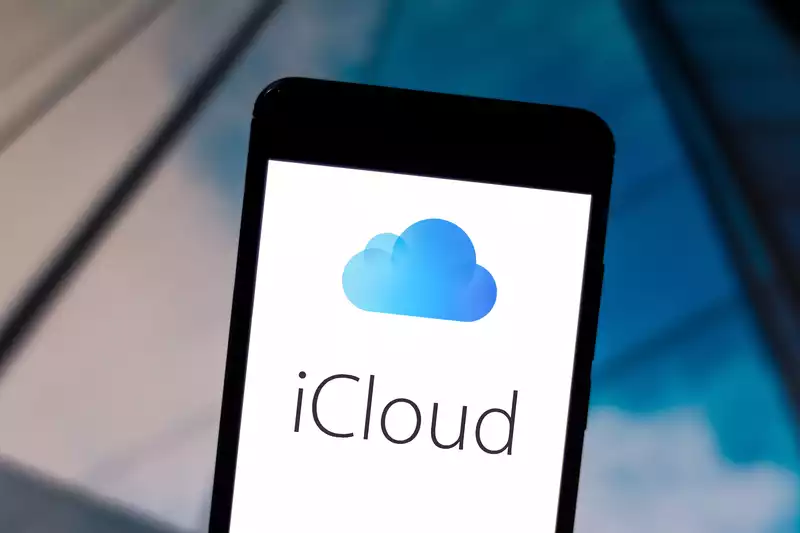








Comments