Google Duo is a popular video calling app, especially on Android devices In this guide, we'll show you how to get the most out of Google's video calling app, even if you've never used Google Duo before
This how-to uses an Android phone, but you can use Google Duo in much the same way on an iPhone, or you can use the desktop web browser from the Google Duo website Google Duo also just increased its maximum number of callers from 8 to 12, meeting the growing demand for online conversations
Google Nest Hub Max just got this long overdue feature to support group video calls on Google Duo
1 download Google Duo from the Play Store if it is not already on your device; some Android phones, such as Google's Pixel phones, come pre-installed
2 Open the app and you will see a feed from the phone's front camera From here, you can find the contact you want to talk to by typing directly into the search field
3 Or, swipe up to see a list of contacts who are already using Duo Below that, you will see contacts who are not yet using Duo, and you can invite them You must accept the invitation before you can start chatting
4 If you want to start a group call, tap Create Group
5 A list of contacts will appear with a checkbox next to them Previously, a group call could have up to 8 participants, but Google has raised that limit to 12 Select up to 11 participants and tap "Done" at the bottom of the screen
6 Next, you have the option to name this group so you can easily contact the same people next time
7 Press Start to begin the call
8 Once the call starts, there are not many options The left button allows you to turn the camera image to the rear and mute it The button on the right allows you to see the user on the call at a glance When the chat is over, the red button in the middle can be used to hang up

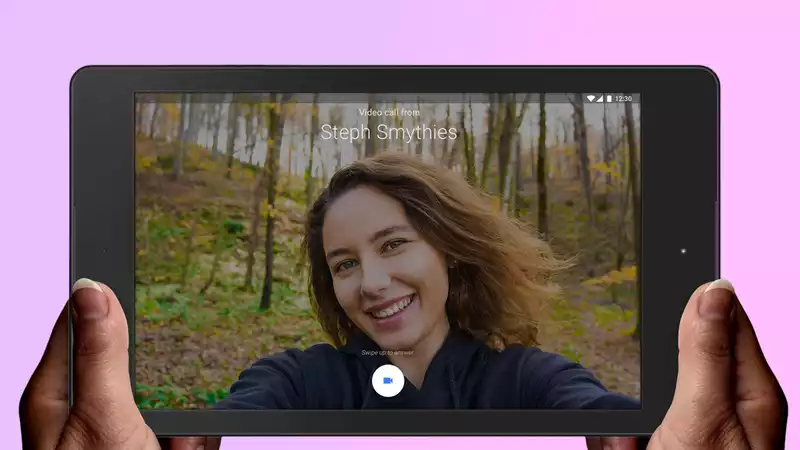








Comments