The watchOS 7 Apple Watch software update is coming this fall However, if you are an app creator or Apple Watch user interested in an advance check of the upcoming features, you can install the developer or public version of the watchOS 7 beta on your compatible device now
Announced at WWDC 2020, watchOS 7 brings new watch faces, additional workout modes, hand-washing help, and finally sleep tracking to owners of Apple Watch Series 3 and above
Also available are dedicated cycling directions, a catalog of movement indicators, and Siri's newfound translation skills
With so many features lined up, it's no wonder we're itching to use watchOS 7 Fortunately, for the first time in watchOS history, Apple is offering a public version of the beta software, as well as iOS, macOS, and tvOS
To begin testing watchOS 7, you can use either the public beta version or the developer beta version However, the developer version is a bit more complicated to obtain than the public beta version, as it requires a developer certificate to be installed on the watch
So before proceeding, remember that beta versions of software, especially developer versions, are not what you will experience in the final version that will debut later this year watchOS 7 beta may drain your device's battery faster than normal and certain apps may not function as they should
Also, to use the watchOS 7 beta, you must own an iPhone running the iOS 14 beta If you have not yet installed the iOS 14 beta on your smartphone, see How to Download the iOS 14 Beta
Information on how to download the watchOS 7 beta on your Apple Watch now and install the Apple developer certificate follows
1 go to betaapplecom/sp/betaprogram on an iPhone running iOS 14 and click Get started
2 Sign in with your Apple ID and password to register for the beta testing program
3 Select watchOS from the beta software options menu
5 Click the Download Profile button If a pop-up appears asking for permission to download the configuration profile, select "Allow
6 Select Install and enter your iPhone password After agreeing to the terms of the profile, select Install again Select Install again
7 Restart the Apple Watch using the iPhone prompt
8 Once the Apple Watch has restarted, open the Apple Watch app on the iPhone and go to "General" then "Software Update" You will see watchOS 7 Public Beta available for download Click Download and Install You will be prompted to enter your Apple Watch passcode to perform the download
The Apple Watch will restart again, this time with watchOS 7 running
If you wish to download the developer version of the watchOS 7 beta, you must first install a developer beta certificate on your watch and allow it to run the developer software Here's how to get the certificate:
1 Open developerapplecom in Safari on an iPhone (running iOS 14) paired with an Apple Watch
2 Click Discover > watchOS > Download
3 When prompted, enter your Apple ID and password
4 Select the Install Profile adjacent to watchOS 7 Beta
5 Tap Allow and give your iPhone permission to perform the installation
6 Click Install, enter your iPhone passcode, and click Install again to begin the certificate download process
7 Click Restart to restart your Apple Watch
Once the Apple Watch has restarted, the developer profile should be installed and ready to accept the watchOS 7 beta version Follow the steps above to upgrade to the new software

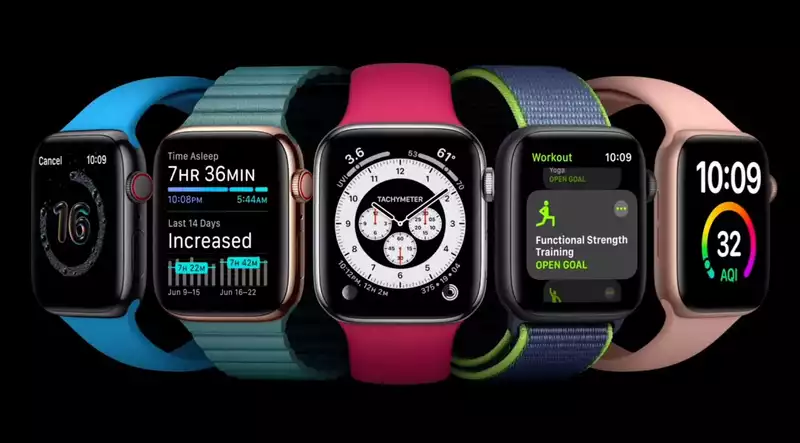
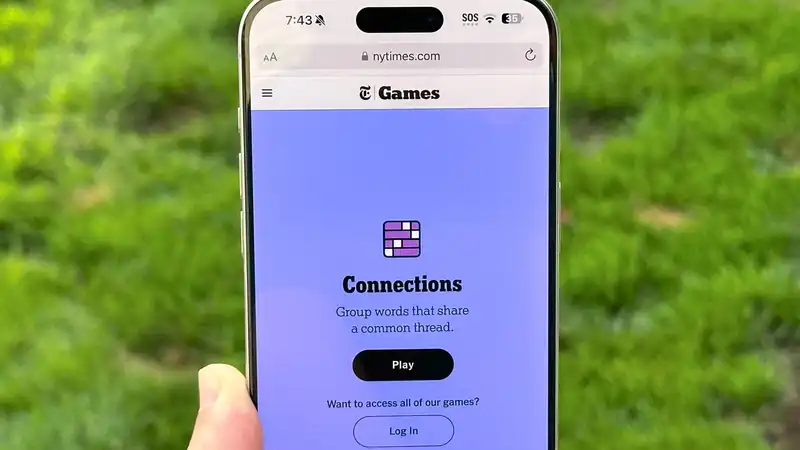





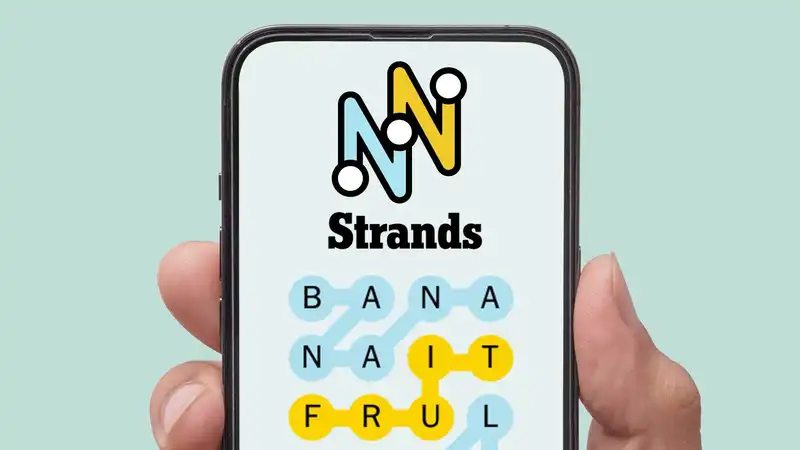
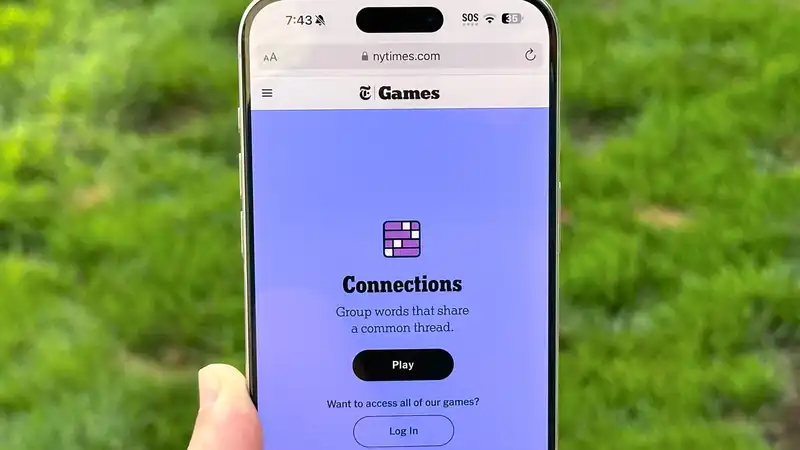
Comments