iOS 14 is finally here This is the biggest update for Apple's mobile operating system in years and provides iPhone users with a wealth of new features, including new widgets that can be placed anywhere on the home screen, a new way to organize apps, and the ability to set custom default apps
The iPhone update was released today (September 16) following updates to macOS Big Sur, iPadOS 14, watchOS 7, and tvOS 14 Here's how to upgrade your iPhone to the new software and start taking advantage of the long-awaited features
Like last year's iOS 13, iOS 14 supports many iPhones dating back to 2015 This includes the iPhone 6S, the first generation iPhone SE, and the seventh generation iPod Touch If you have one of these devices, or a newer one, you will be able to run iOS 14 Here's the full list:
Before any major software update for any device, be it a phone, tablet, or computer, you'll want to back up your settings in case something goes wrong after the update
Thankfully, iCloud makes that very easy iCloud backup is one of the first things you are asked to do when you turn on your new iPhone, so it is likely already set up on your device However, if you have not set up iCloud Backup or want to check, go to Settings > Apple ID (your name, at the top) > This iPhone (your name, at the bottom) > iCloud Backup
On this screen, you will see a toggle switch indicating whether iCloud Backup is active Make sure it is on and look at the last item on the page If you need to back up again, tap Backup Now
Your iOS 14 download is now complete If you are eligible for iOS 14, chances are your phone has already notified you that iOS 14 is available However, if not, please follow these steps to verify
1 Return to the Settings app
2 Tap General and scroll down to see if you need to
3 Tap Software Update The next page will determine if iOS 14 is available for your device
4 When iOS 14 is displayed as ready and waiting, tap "Download and Install" You will need to enter a PIN or passcode and agree to Apple's Terms of Service
The iOS 14 update is a big one, between 3GB and 5GB depending on your model It will take a while to download the new software When the phone is ready to install iOS 14 and reboot, it will notify you with an on-screen prompt If you accept that prompt, the iPhone will shut down
During the installation process, the iPhone may restart several times when the iPhone restarts, iOS 14 is installed

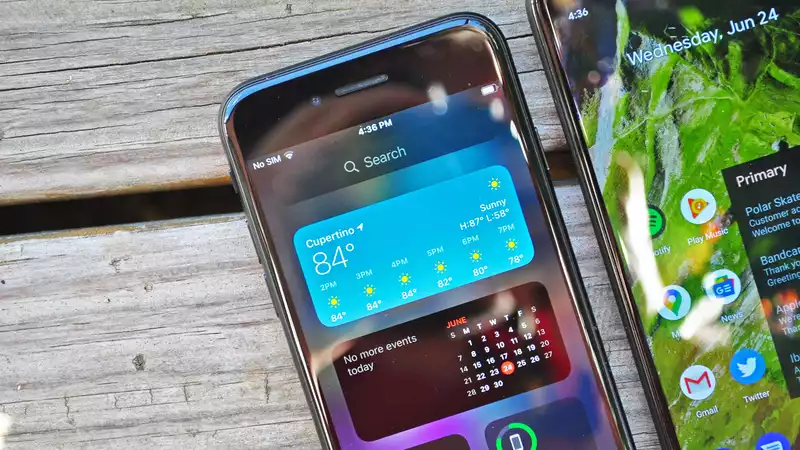








Comments