It seems that your Mac machine may be running slower than usual because Google Chrome is eating up CPU resources However, there is a solution to this problem
Loren Brichter, a Chrome user and software developer, discovered that Chrome Keystone's automatic update mechanism was the cause of the slowdown The developer then created the Chrome is Bad website to explain the problem and detail how to fix it
Brichter explained that looking at the masOS activity monitor on his 16-inch MacBook Pro did not reveal the cause of the machine's slowdown However, after examining Chrome, he found that the Keystone feature was causing the performance slowdown
After removing Chrome and deleting all Keystone-related files on his MacBook Pro, Blichter said his Mac machine began to feel like a "brand new computer"
Brichter then detailed how he tackled this Google Chrome slowdown problem The solution is as follows
If you are having problems with Chrome, clearing the cache, cookies, and site data is a good first step to improving performance on your Mac If you still experience slowdowns, remove Chrome and Keystone
The bad news is that it's not as easy as dragging the icons to the trash However, here are the steps to remove Chrome from macOS
As a replacement for Chrome, Lauren recommends using Safari, the Mac's native browser, but if you really want to use a Chromium-based browser, you can use Brave or Vivaldi

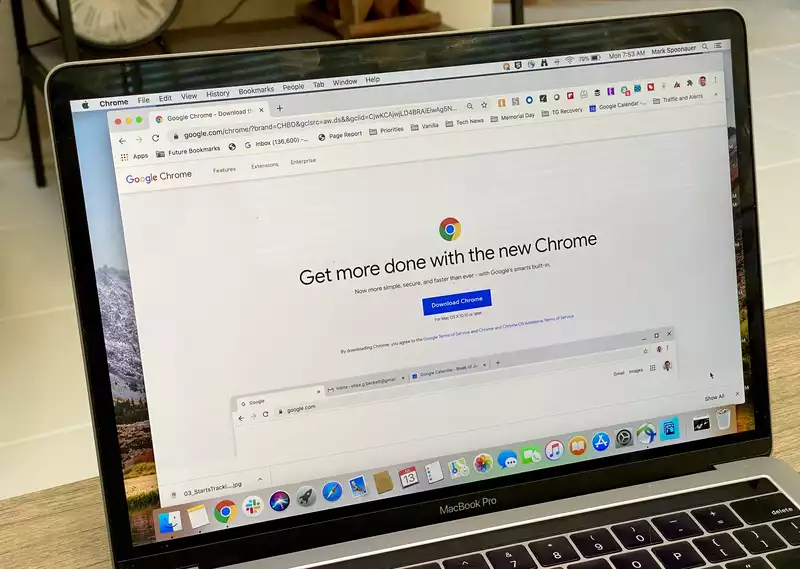
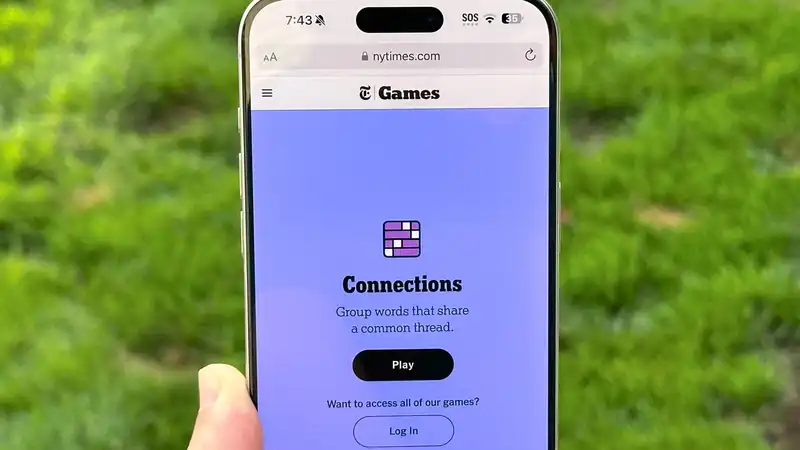





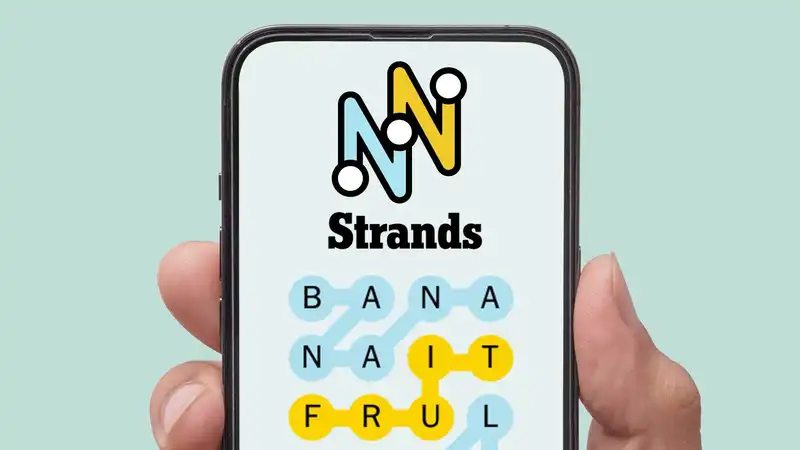
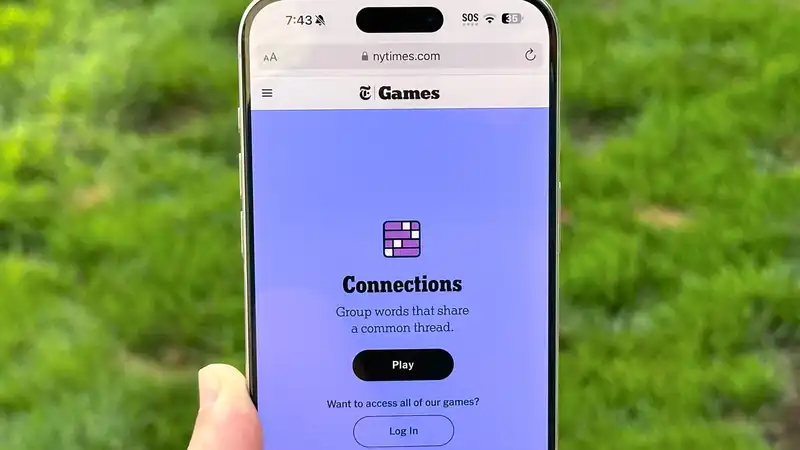
Comments